What’s Causing My Slow Starlink Speed?
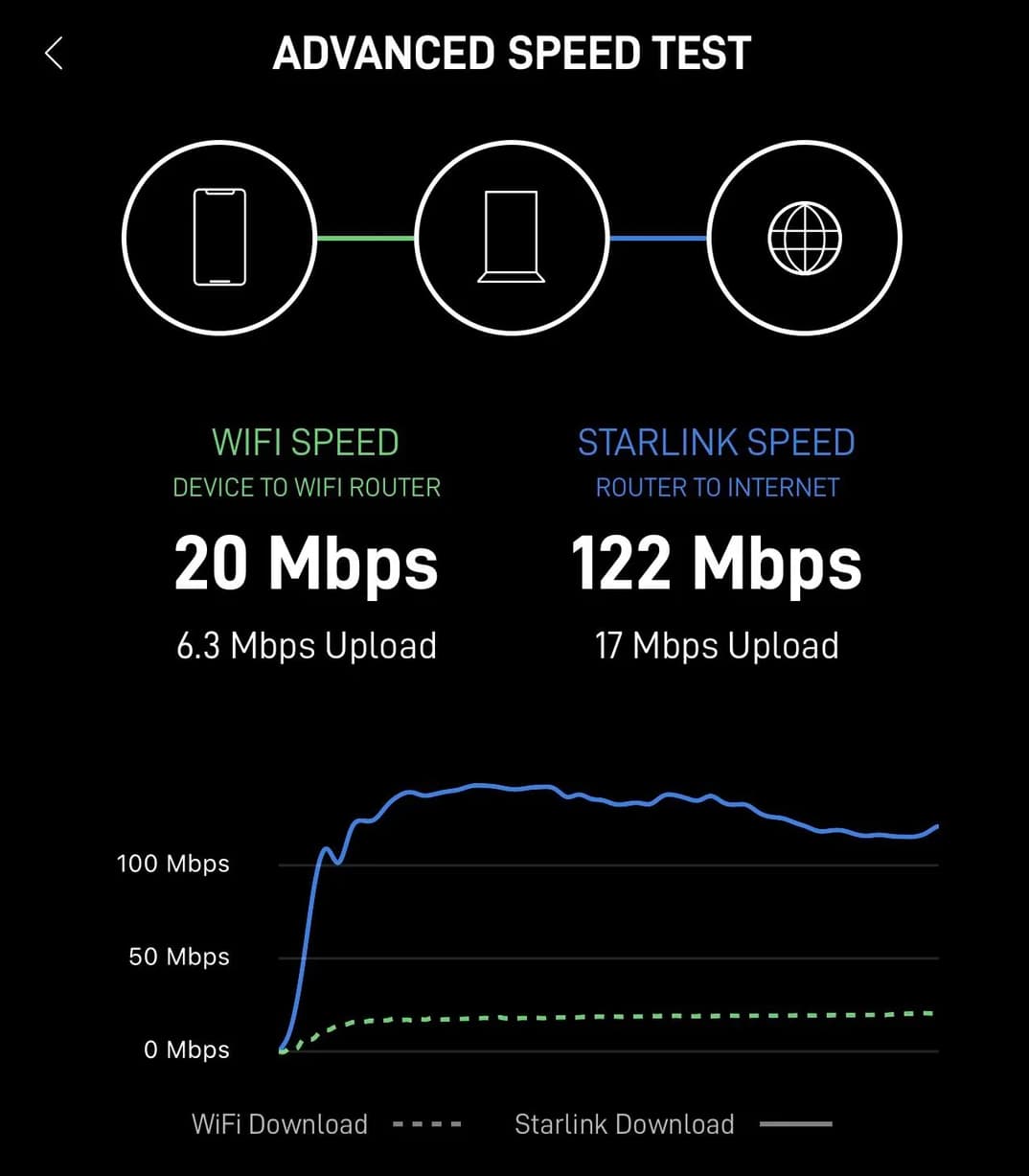
If your Starlink internet feels slower than expected, don’t worry—it’s a common issue with fixes. Starlink typically offers download speeds of 25 to 220 Mbps, with most users seeing over 100 Mbps, but various factors can slow things down. Let’s break it down.
Common Culprits
Network Congestion: During peak hours (6 PM to 11 PM), many users online can clog the network, slowing speeds.
Obstructions: Trees, buildings, or even dirt on the dish can block the signal, cutting your speed.
Weather: Heavy rain, snow, or clouds can weaken the signal, especially in stormy areas.
Hardware Problems: Faulty cables or outdated routers might be the issue.
Too Many Devices: Streaming on multiple devices can stretch your bandwidth thin.
Wrong Location: Using Starlink outside your registered area can affect performance.
Third-Party Gear: Using non-Starlink routers might not work as well.
An unexpected detail is how weather, like heavy snow, can really slow things down, which you might not think of right away, especially in winter.
How to Fix It
Try these steps:
Check Obstructions: Use the Starlink app’s tool to scan for blockages and clean or reposition your dish.
Reboot: Unplug your dish and router for 60 seconds, then plug back in and wait 15 minutes.
Test Speeds: Run tests in the app or at Speedtest.net at different times to spot peak-hour issues.
Update Firmware: Check for updates in the app under Settings > System > Software Update.
Manage Devices: Disconnect unused devices and limit heavy usage during peak hours.
Router Placement: Move your router to a central spot for better Wi-Fi.
Contact Support: If nothing works, reach out via the app or Starlink Support for help.
Comprehensive Analysis of Starlink Slow Speed
Starlink, developed by SpaceX, has revolutionized internet access, particularly in remote and underserved regions, through its satellite constellation in low Earth orbit (LEO). As of March 23, 2025, it serves over 2 million subscribers worldwide, offering speeds up to 220 Mbps and latency as low as 20 ms in ideal conditions. However, users may experience slow speeds, which can disrupt service and affect user satisfaction. This analysis explores the common causes, troubleshooting steps, prevention strategies, and user impact, providing a detailed resource for users and enthusiasts.
Understanding Starlink and Expected Speeds
Starlink is a satellite internet service launched by SpaceX in 2019, currently comprising approximately 6,750 satellites in LEO, serving millions of active customers with high-speed, low-latency internet. The service aims to provide broadband speeds anywhere on Earth, with official specifications stating that users typically experience download speeds between 25 and 220 Mbps, with a majority of users experiencing speeds over 100 Mbps (Starlink Specifications). Upload speeds are typically between 5 and 20 Mbps, and latency ranges between 25 and 60 ms on land, though it can be higher in remote locations.Slow speeds are defined as consistently below 50 Mbps, with some users reporting speeds in the single digits, which can struggle with HD streaming or basic browsing. Research suggests that while Starlink’s baseline is faster than traditional satellite providers like HughesNet (19 Mbps median) or Viasat (18 Mbps), congestion and other factors can lead to slowdowns.
Common Causes of Slow Speeds
The causes of slow Starlink speeds are multifaceted, reflecting the complexity of satellite internet:
Network Congestion: During peak hours (typically between 6 PM and 11 PM local time), many users are online, leading to network overload. Research indicates this is a primary cause, with speeds dropping due to high demand on satellites and ground stations.
Obstructions: Physical barriers like trees, buildings, or even heavy dirt/debris on the dish can block the signal, affecting connectivity. The Starlink app’s Obstruction Tool is crucial for identifying these issues, with even minor blockages causing speed drops.
Weather Conditions: Heavy rain, snow, or thick cloud cover can weaken the satellite signal, leading to temporary speed reductions. This is particularly relevant in regions with frequent storms, with users advised to consider dish heaters for snowy areas.
Hardware Issues: Faulty cables, outdated routers, or misaligned dishes can contribute to slow speeds. Gen 1 and Gen 2 kits are especially prone to cable issues, with damaged cables costing $64 for 75ft, $93 for 150ft.
Too Many Connected Devices: Multiple devices streaming, gaming, or downloading simultaneously can overwhelm bandwidth. Research suggests limiting device usage during peak hours to free up space for other devices.
Incorrect Service Location: Using Starlink outside the registered service area can lead to slower speeds or service issues, as the network is optimized for specific locations.
Third-Party Hardware: Using routers or other networking devices not designed for Starlink can cause compatibility issues, potentially slowing speeds. Starlink recommends using their equipment for optimal performance.
An interesting detail is the impact of weather, such as heavy snow, which can significantly affect connectivity, something users might not initially consider, especially in winter climates.
Troubleshooting Steps
Users can take several steps to resolve slow speeds, often starting with simple fixes:
Check for Obstructions: Use the Starlink app’s Obstruction Tool to scan for blockages. If detected, reposition the dish to a higher, clearer spot, like a roof or pole mount, and clean it regularly to remove dirt or snow.
Reboot the System: Power cycle the dish and router by unplugging for 60 seconds, then plugging back in, and wait 15 minutes for reconnection. This can clear temporary glitches.
Run Speed Tests: Use the Starlink app or third-party tools like Speedtest.net to measure speeds. Run tests at different times to identify peak-hour issues, comparing results to expected ranges (25-220 Mbps download, 5-20 Mbps upload).
Update Firmware: Check for updates in the app under Settings > System > Software Update to ensure optimal performance and fix bugs.
Manage Device Usage: Disconnect unused devices and limit bandwidth-heavy activities during peak hours. Consider prioritizing key devices in the app under Settings > Router for better performance.
Optimize Router Placement: Place the router centrally, away from walls or metal objects, to improve Wi-Fi coverage. For larger homes, use a mesh node network to extend coverage.
Contact Support: If issues persist, contact Starlink support through the app (Settings > Support > Submit a Ticket) or Starlink Support for advanced diagnostics, especially for hardware problems.
A table summarizing these causes and solutions is provided below for reference:
Cause | Description | Solution |
Network Congestion | High demand during peak hours (6 PM-11 PM) | Run speed tests off-peak, limit usage during peak hours, consider Priority plan |
Obstructions | Trees, buildings, or debris blocking dish | Use app’s Obstruction Tool, reposition dish, clean regularly |
Weather Conditions | Heavy rain, snow, or clouds weakening signal | Monitor weather, consider dish heater for snow, wait for conditions to improve |
Hardware Issues | Faulty cables, outdated routers, misaligned dishes | Inspect cables, update firmware, contact support for hardware replacement |
Too Many Connected Devices | Multiple devices overloading bandwidth | Disconnect unused devices, limit heavy usage, prioritize key devices in app |
Incorrect Service Location | Using outside registered area | Update service address in app, ensure correct location for optimal performance |
Third-Party Hardware | Incompatible routers or devices | Use Starlink-recommended equipment, avoid third-party for best performance |
Prevention Strategies
Preventing slow speeds involves proactive measures:
Proper Installation: Ensure the dish has a clear view of the sky during setup, using the app’s obstruction checker. Avoid metal roofs or thick walls that can impact signal.
Regular Maintenance: Periodically check for new obstructions, especially after weather events, and clean the dish to remove dirt or debris.
Firmware Updates: Keep software updated via the app to ensure optimal performance and fix bugs.
Backup Internet: Have a backup source like a mobile hotspot for critical times, especially during outages or bad weather.
Comparative Analysis and User Impact
The impact of slow speeds varies by user experience. For rural users, Starlink is often a lifeline, but congestion can be frustrating, especially during peak hours. Urban users might compare it to cable or fiber, which can be faster but less available in remote areas. Community forums, like Reddit, discuss these issues, with users sharing tips like using mesh nodes for better Wi-Fi coverage. An interesting detail is the impact of weather, such as heavy snow, which can significantly affect connectivity, something users might not initially consider, especially in regions with frequent storms.
Conclusion and Recommendations
Slow Starlink speeds are manageable with the right troubleshooting steps. Users should start with checking obstructions, rebooting, and running speed tests, then manage device usage and update firmware. Prevention through proper installation, regular maintenance, and backups ensures smoother service. For persistent problems, contacting support is key. Understanding these issues enhances user experience, ensuring reliable internet access.
Share:

Stella Linkson
View ProfileStella Linkson is a tech writer specializing in Starlink and satellite internet, offering clear insights and tips on optimizing connections.
