Starlink Connectivity Guide: How it Works and Troubleshooting Disconnections
Savio
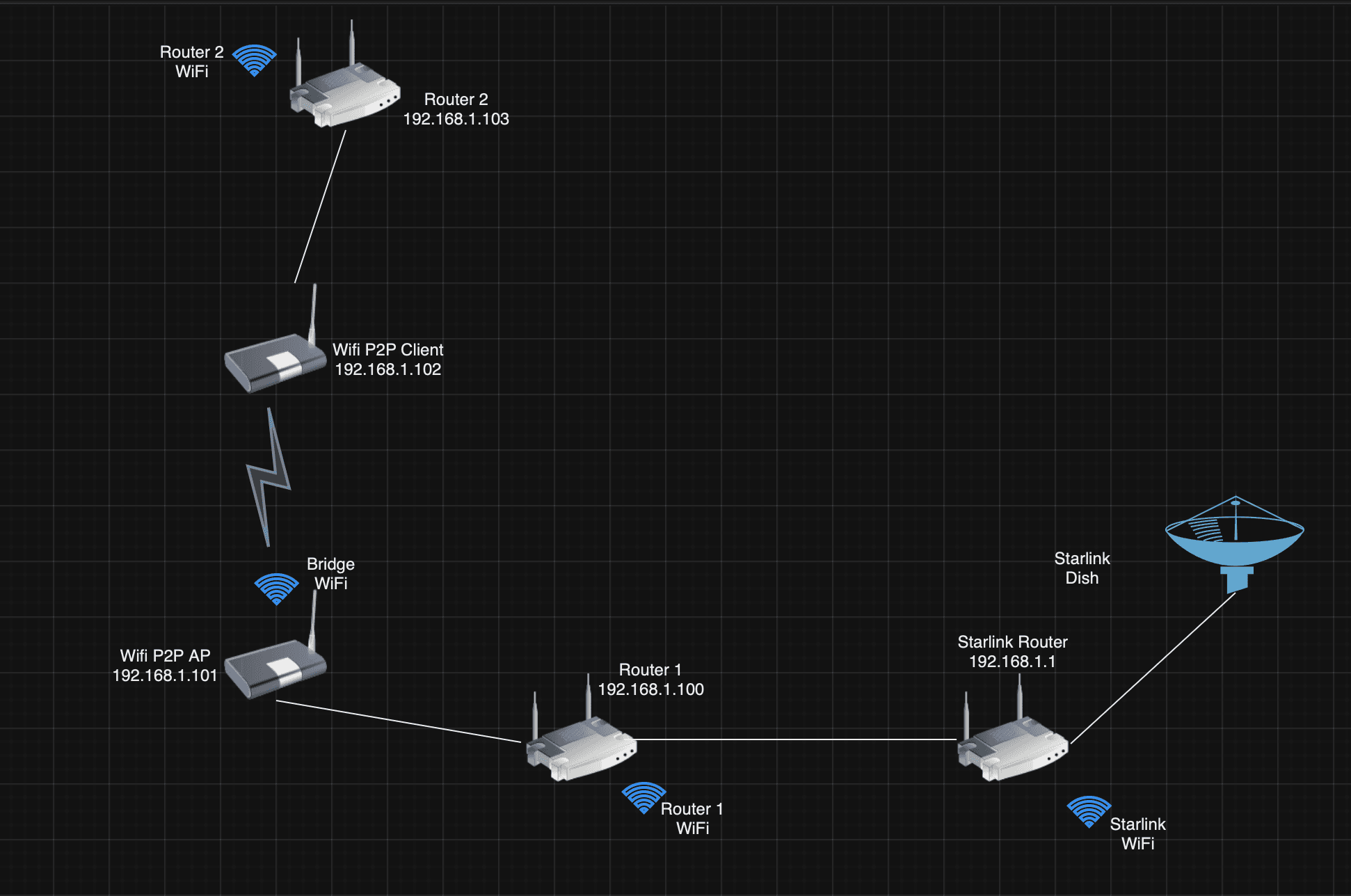
Starlink, SpaceX's revolutionary satellite internet constellation, has been bringing high-speed internet to even the most remote corners of the globe. But like any technology, it's not without its occasional hiccups. This guide will walk you through how Starlink works and provide troubleshooting tips for when you encounter the dreaded "disconnected" error.
How Starlink Connects to the Internet
Starlink's magic lies in its network of thousands of satellites orbiting Earth. Your Starlink dish, technically a phased array antenna, communicates with these satellites, sending and receiving data. This data is then transmitted to ground stations which connect to the wider internet infrastructure, providing you with access to the online world. The Starlink router in your home acts as the central hub, distributing the internet signal to your devices.
The "Starlink Disconnected" Error
This error message means you've lost your internet connection. This can be frustrating, especially if you're in the middle of something important. But don't worry, there are several possible causes and solutions.
Possible Causes and Solutions
Faulty Connection:
Check all cables connected to your dish and router to ensure they are secure.
Ensure your dish is properly aligned with the sky. You can use the Starlink app to help with this.
Clear any obstructions that might be blocking the dish's view of the sky.
Firmware Issue:
Outdated firmware can cause connectivity issues. Open the Starlink app and check for updates.
Unplugged/Rebooting Error:
Make sure your dish and router are plugged in and receiving power.
Try rebooting both devices. Sometimes, a simple restart can resolve the issue.
Starlink Connected but No Internet:
Check the Starlink status page for any reported outages in your area.
If there are no outages, contact Starlink customer support.
Restart your router.
Additional Troubleshooting Scenarios
Obstruction:
Tall trees, buildings, or other objects can block the signal. Try moving your dish to a more open location or adjust its position.
Starlink Searching for Connection:
This is usually a temporary issue caused by satellite handover or weather conditions. Wait a few minutes for the connection to re-establish.
Starlink Connect Ethernet
For a more stable connection, especially for activities like gaming or video conferencing, you can connect your devices directly to the Starlink router using an Ethernet cable.
Contacting Starlink Customer Support
If you've tried all the troubleshooting steps and are still experiencing problems, don't hesitate to contact Starlink customer support. They are available via phone, email, or social media and can help you diagnose and resolve the issue.
Starlink is a powerful tool for connecting to the internet from anywhere in the world. By understanding how it works and knowing how to troubleshoot common issues, you can ensure a smooth and reliable online experience.
Share:

Savio
View ProfileFascinated by the possibilities of Starlink and satellite internet. Always down to chat disruption, download speeds, and the future of staying connected. 🚀🛰️📡
