Starlink App for Windows: A Guide to Managing Your Service
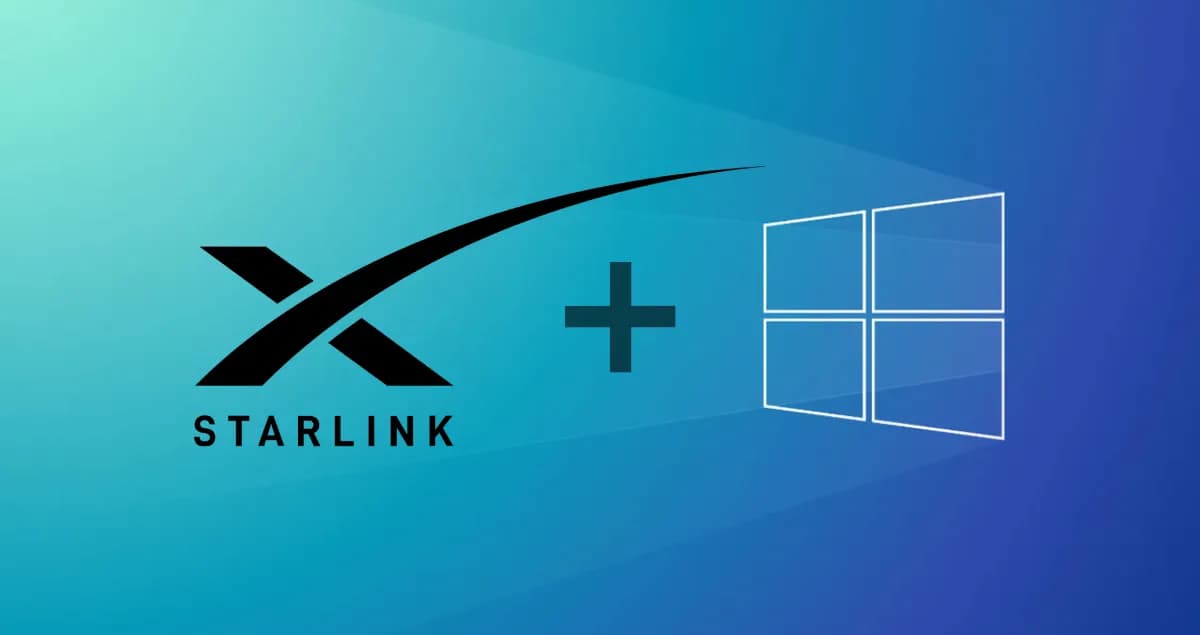
Introduction
While there isn't an official Starlink app specifically designed for Windows, you can still effectively manage your Starlink service using a combination of web-based tools and alternative methods. This article will guide you through the process of accessing and controlling your Starlink account from your Windows computer.
Accessing Starlink through the Web
The most straightforward way to interact with your Starlink account on a Windows device is through the official Starlink website. Here's a step-by-step guide:
Open a Web Browser:
Launch your preferred web browser on your Windows computer.
Navigate to the Starlink Website:
Type "starlink.com" into the address bar and press Enter.
Login to Your Account:
Click on the "Login" button and enter your Starlink account credentials.
Manage Your Account: Once logged in, you can access various account management features, including:
Viewing Service Status:
Check the real-time status of your Starlink connection.
Managing Subscription:
Modify your subscription plan or make payments.
Troubleshooting Issues:
Access troubleshooting guides and contact support if needed.
Updating Account Information:
Keep your contact details and preferences up-to-date.
Using Browser-Based Access
Some users have reported success in accessing Starlink's web-based interface directly through their web browser on Windows. While this method may not be as reliable as the official Starlink website, it can be a viable option for certain tasks. To try this:
Open a Web Browser:
Launch your preferred web browser.
Navigate to the Starlink Dashboard:
Enter the following URL into the address bar: starlink.com
Login to Your Account:
Enter your Starlink account credentials.
Leveraging Android Emulators
If you have an Android emulator installed on your Windows computer, you can run the official Starlink mobile app within the emulator. This can provide a more app-like experience for managing your Starlink service. Popular Android emulators include Bluestacks and NoxPlayer.
Install an Android Emulator:
Download and install your chosen Android emulator.
Download the Starlink App:
Within the emulator, access the Google Play Store and search for "Starlink". Download and install the official app.
Login to Your Account:
Launch the Starlink app and log in using your account credentials.
Additional Tips
Bookmark the Starlink Website:
For easy access, bookmark the Starlink website in your web browser.
Enable Notifications:
If you use the Starlink app through an emulator, enable notifications to receive important updates and alerts.
Contact Support:
If you encounter any issues or have questions, don't hesitate to contact Starlink's customer support.
Conclusion
While there isn't a dedicated Starlink app for Windows, you can effectively manage your service using the official Starlink website, browser-based access, or Android emulators. By following the steps outlined in this article, you'll be able to access and control your Starlink account from your Windows computer with ease.
Share:

Stella Linkson
View ProfileStella Linkson is a tech writer specializing in Starlink and satellite internet, offering clear insights and tips on optimizing connections.
