DIY Starlink Setup: A Step-by-Step Guide for Your Home
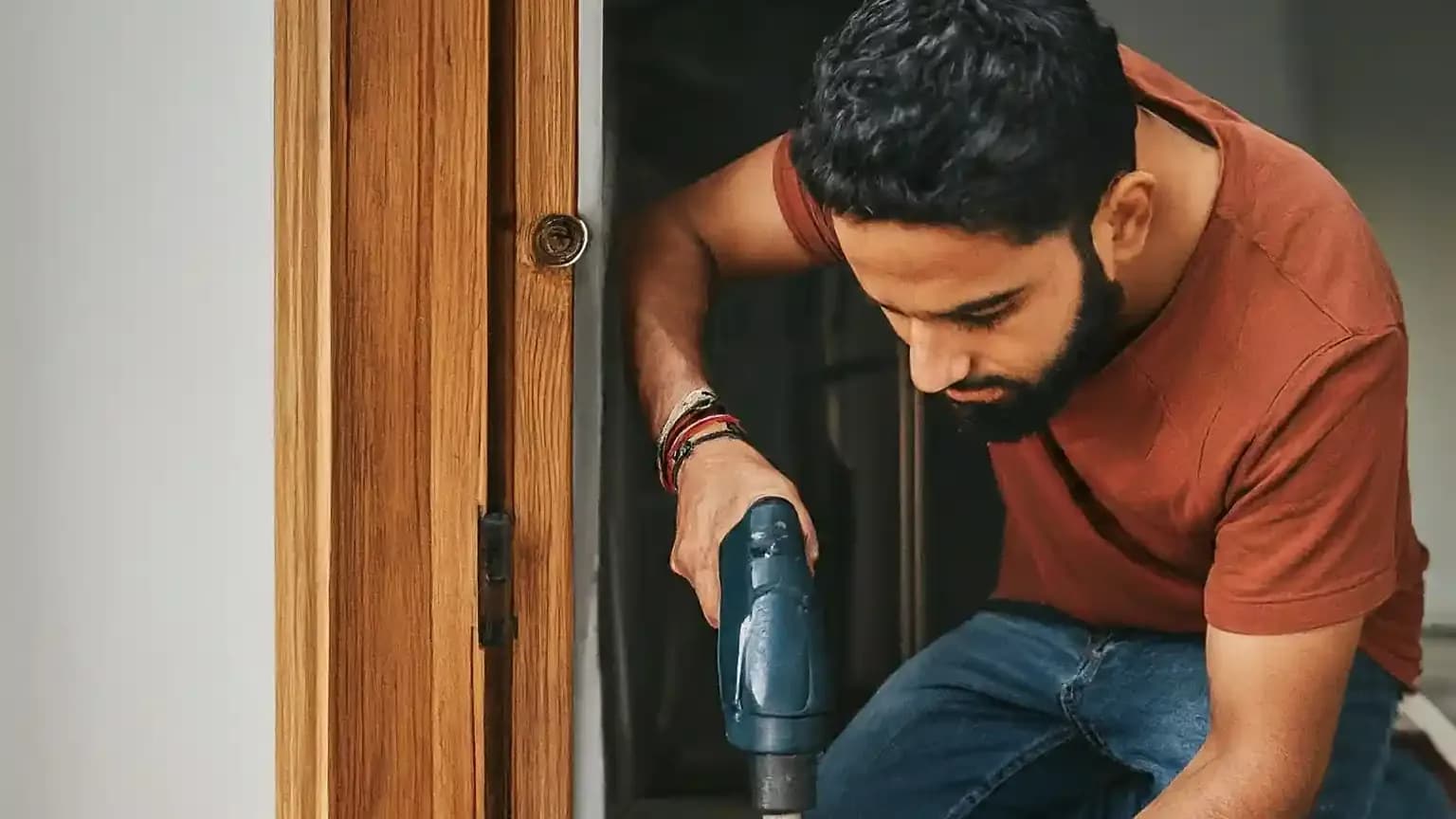
Okay, Starlink newbie, the big day has arrived! That mysterious box is sitting there, promising faster internet speeds and a whole new way of connecting to the world. Maybe you're feeling excited, maybe a bit daunted – it's totally normal. The good news is, setting up Starlink isn't as complicated as you might think. Let's break it down and get you online in no time.
What's in the Box: A Quick Overview
Here's the basic cast of characters you'll find inside:
The Starlink Dish ("Dishy McFlatface"):
This sleek piece of tech is your key to catching those satellite signals.
The Router:
The brains of your home network, creating your Wi-Fi.
Cables:
You'll have a power cable and a long cable to connect the dish to the router.
Mounting Base:
Could be a simple tripod, or something more specialized if you bought it separately.
Step 1: Finding the Perfect Spot for Dishy
This is the most important part! Starlink needs a clear, wide-open view of the sky. Think of Dishy as a super picky sunflower – it hates shade. Follow these tips:
No trees, no buildings:
Obstructions are the enemy. Look for a spot where nothing will block the dish's view.
Use the Starlink App:
It has a tool called "Check for Obstructions." Point your phone's camera at the sky where you plan to put Dishy, and the app will show any potential problems.
Test before you commit:
You can temporarily place the dish and see how the signal is before doing a permanent installation.
Step 2: Assembling the Base
Your box will have specific instructions, so follow those closely! Here's the general idea:
Mounting options:
If you went with the basic tripod, setup is easy. If you bought a roof mount or something specialized, installation will be a bit more involved.
Safety first:
Always be careful with heights! If you're not comfortable with roof mounting, get a professional to help.
Step 3: Dishy Meets Base, Cables Get Connected
The connection process is designed to be super easy:
Click or twist:
Usually, the dish just attaches to the base with a simple click or twist-lock mechanism.
One cable to rule them all:
The long cable has a special connector that plugs into the dish, and the other end goes into the router.
Weatherproofing:
If the cable runs outside, use some silicone sealant around the entry point to keep rain and moisture out.
Step 4: Power Up and Let the Magic Happen!
It's showtime!
Plug it all in:
Connect the power cable to the router, then plug it into a power outlet. The order might matter, so check your instructions.
Dishy's dance:
When it powers up, the dish will automatically start moving, tilting around as it searches for the satellites. Don't worry, this is normal!
App check-in:
Your Starlink app will guide you through creating your Wi-Fi network and will show you when you're successfully connected.
Troubleshooting: Don't Panic!
Sometimes things don't go perfectly smoothly. Here's a quick lifesaver:
"Searching for Satellites":
Give it some time. If this message doesn't go away, double-check your cables and ensure there are no obstructions.
Slow speeds:
Check the Starlink app for any outage reports in your area. Weather can sometimes affect the signal.
Don't forget support:
The Starlink support website has lots of helpful info, and you can contact them if you get stuck.
Conclusion
And there you have it! You're officially part of the satellite internet revolution. Take some time to explore your Starlink app – there are neat features like speed tests and data usage breakdowns. And if you've got any awesome setup stories or tips, share them in the comments below!
Share:

Savio
View ProfileFascinated by the possibilities of Starlink and satellite internet. Always down to chat disruption, download speeds, and the future of staying connected. 🚀🛰️📡
